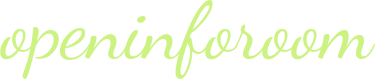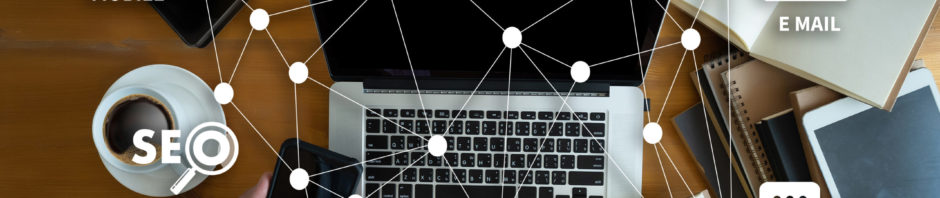Perhaps this will be news to some, but it turns out that if applications work in dark mode, they consume much less battery than a bright interface. Plus, using day mode all the time, especially at night, can be harmful and fatiguing to your eyes. On the other hand, the dark mode has many advantages, for example, using it makes you sleep more deeply, and the very appearance of the application becomes very fresh and unusual. In this article, we will show you how to switch your Chrome to dark mode on different devices.
Chrome Dark Mode for Windows 10
To activate this mode on Windows 10, do the following:
- Enter the settings menu on your Windows 10 desktop
- Open the “Personalization” tab and click on the “Colors” option, then go down and select the “Select default application mode” button
- Switch the button to dark mode and after that, all your applications will go to this mode, including Chrome
- You do not need to restart your computer or browser to save the changes
Chrome Dark Mode for macOS
To achieve the same mode on a Mac system, follow these steps:
- In the computer system itself, enter the settings and go to the “general” tab
- Find the “Appearance” option and select it
- Click on the “dark mode” option and, as in the case of the Windows system, all applications will go into dark mode without the need to restart the computer
Chrome Dark Mode for Android
If we talk about the dark mode of Chrome on Android, then this is still a relatively new feature, which may not be fully finalized, so you may have some questions about the design of the program.
- To start switching to dark mode on Chrome, enter the browser and click the following “chrome: // flags” in the address bar
- In the new window, find the Search Flags tab and enter the working dark
- Here you will see two options: Android Web Content Dark Mode and Android Chrome User Interface Dark Mode. When activated first, Chrome will find out if the vendors have made the dark version of the site available, and if so, it will install it by default. If not, the browser inverts the site colors
- If you select the second option then the entire Chrome interface will turn dark
- In the menu that opens in front of you, you must change each of the parameters to “activated”, and then restart the browser
- After that, go to settings and go to themes, there select “dark mode”
- If the “theme” option is not available to you, try restarting Chrome again
Chrome Dark Mode for iPad or iPhone
Unfortunately, Apple has not yet released dark mode for mobile devices, it is still working on it. We expect the feature to become available during the next update from Google. But don’t despair, because instead, you can find out how to invert colors on Chromebook:
- Go to Settings on your phone or tablet and open settings
- Go to the “General” tab and then “Accessibility”
- Choose the option “Showrooms”
- Choose the “Classic Inverse” function if you want to invert all the colors on the screen of your gadget
- Choose “Smart Inverse” if you want to invert everything, but keep the images the same